PATTERN ZAPPER PLUS: Building on the success of the original Pattern Zapper tool, offers even more advanced features and capabilities for traders. - PartS 1 , 2, 3 & 4






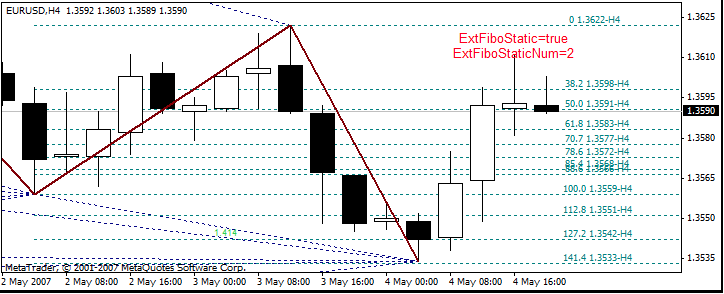




















PATTERN ZAPPER PLUS: Building on the success of the original Pattern Zapper tool, offers even more advanced features and capabilities for traders. - PartS 1 , 2, 3 & 4
Pattern Zapper Plus is the enhanced version of the popular MetaTrader indicator, Pattern Zapper. All parts 1-4 of the tool offer traders even more advanced features and capabilities to help them make informed trading decisions.
This powerful tool includes a range of advanced features, including Pesavento Patterns, Andrews' Pitchfork, Fibonacci Fans, Levels, and Arcs, and two variations of Fibonacci Expansions. In addition to these features, Pattern Zapper Plus also includes Versum Levels and Micmed's channels, which allow traders to gain even more insights into market trends and movements.
With a comprehensive list of Fibo levels used in graphical tools and a brief description of Pattern Zapper Plus parameters, traders can get a complete understanding of the tool's capabilities. Furthermore, Pattern Zapper Plus is continuously updated, with new features and parameters added regularly to enhance its capabilities.
If you're looking for a powerful trading tool that can help you make informed trading decisions, Pattern Zapper Plus is the tool for you.
Developing Sophisticated Indicators with Pattern Zapper ZUP in MetaTrader 4
The possibility of creating various indicators with the programming language MQL4 in the MetaTrader 4 Client Terminal, including the continuously updated Pattern Zapper ZUP platform. The article highlights the graphical tools embedded in Pattern Zapper ZUP_v63, specifically the Pesavento Patterns tool, which is not to be confused with the market shapes of the same name.
Pesavento Patterns
In the following text, we will discuss how to calculate the size of rays 23 and 34 in points and their significance in Fibonacci levels. To calculate the size of ray 23, we take the difference between points 2 and 3, which is (1.3665-0.8225)*10000=5440. Similarly, the size of ray 34 can be calculated by taking the difference between points 3 and 4, which is (1.3665-1.1638)*10000=2027. Dividing 34 by 23 gives us a retracement value of 0.373, which is different from the commonly known Fibonacci level of 0.382 by 2.46%. However, you can see the value of 0.382 near the dash line between points 2 and 4 on the chart. (see images)
Fibonacci levels are known to have a significant impact on the market as the market often stops or turns near these levels. This predictable behavior is observed within an area expressed in percentages and equal to 2*Delta. On the chart, you can see that a Fibonacci level of 0.382 is near point 4, and the level is below the November minimum by (1.1638-1.1557)*10000=51 points. EURUSD did not reach the Fibonacci level of 0.382 in November 2005 but turned up instead, demonstrating how Fibonacci levels work.
The number shown near the dash line is the ratio of the subsequent ray's size divided by the preceding ray's size of ZigZag. In the above example (see images), the ratio of rays is 34/23, which is called retracement between points 2 and 4 of ZigZag. The number 0.382 is commonly shown near the line because certain Fibonacci levels have been observed to work on the market.
Pesavento Patterns Tool Operation Algorithm
The Pesavento Pattern tool can be used to analyze market trends without the need to calculate retracements manually. First, the tool identifies the retracements between ZigZag's peaks and troughs, and then compares the calculated values to a predefined set of Fibo levels. If the value obtained is within Delta% of a Fibo level, that number will be shown near the dash line and colored accordingly. If the obtained number differs from a Fibo level by more than Delta%, it will be displayed near the dash line and colored differently.
If the tool named Pesavento Patterns is available, there is no need to calculate retracements manually. Instead, if the price is covered by a Fibo level, the Pesavento pattern will display the value of this Fibo level colored as predefined. The tool also delivers one of the retracements calculating routines.
The indicator has several inputs to work with Pesavento patterns, such as ExtHidden, which allows users to choose which tooling to display. ExtFiboZigZag enables the ZigZag Fibonacci tool, and ExtFractal determines the number of ZigZag maximums/minimums used for the lines. ExtFractalEnd sets the maximum number of maximums/minimums to which lines will connect. Maximums/minimums are counted starting with zero bars, and the minimum value of ExtFractalEnd is 1. (see images)
ExtDelta sets the tolerance or Delta deviation in calculations, and also sets the value of a potential pivot area. It must be between 0 and 1. ExtDeltaType allows users to choose the algorithm used to calculate the tolerance.
Larry Pesavento suggests setting the tolerance within the range of 4% (0.04). When the price enters the tolerance area, the numbers become the number from the selected set of Fibo levels and are colored accordingly.
Other input parameters include ExtSizeTxt for selecting font size, ExtLine for selecting color of joining lines, ExtPesavento for selecting color of numbers from the selected set of Fibo levels, ExtGartley886 for selecting color for additional numbers, and ExtNotFibo for selecting color for all other numbers in Pesavento patterns. ExtPPWithBars allows users to select which information to display in brackets, such as the amount of bars between ZigZag peaks, the time retracement after the price retracement, the ratio between areas of rectangles constructed on two neighboring rays of ZigZag, or the amount of points and percents by which the current price of ZigZag break differs from the number from the selected set of Fibo levels. (see images)
Overall, Pesavento patterns have the same functionality as the Fibo levels tool, allowing users to analyze market trends and identify potential pivot areas.
Sets of Fibo Levels for Different Symbols
The Pattern Zapper ZUP tool divides sets of Fibonacci levels into a standard set and alternative sets, where the alternative set is also known as Pesavento numbers. By using the ExtFiboType parameter, you can select either the standard set or an alternative set of Fibonacci levels. When ExtFiboType is set to false, the standard set is displayed, and when set to true, an alternative set of Fibonacci levels is shown. Additionally, ExtFiboChoice specifies the set of alternative Fibonacci levels. In Pattern Zapper ZUP versions up to version 58, the standard set of Fibonacci levels is 0.146-0.236-0.382-0.5-0.618-0.764-0.854-1.0-1.236-1.618, while the Pesavento numbers are 0.146-0.236-0.382-0.447-0.5-0.618-0.707-0.786-0.841-0.886-1.0-1.128-1.272-1.414-1.5-1.618-1.732-1.902-2.0-2.236-2.414-2.618-3.14-3.618-4.0. (see images)
Starting from version 59, you can choose from various sets of numbers. For the standard set of Fibonacci levels, the numbers are 0.146-0.236-0.382-0.5-0.618-0.764-0.854-1.0-1.236-1.618-4.236. Alternatively, you can choose from the following sets of alternative Fibonacci levels (see images):
ExtFiboChoice = 0: Larry Pesavento's numbers, which are 0.25-0.382-0.5-0.618-0.707-0.786-0.841-1.0-1.128-1.272-1.414-1.618-2.0-2.618-4.0
ExtFiboChoice = 1: a set of numbers used to build Gartley patterns, which are 0.382-0.447-0.5-0.618-0.707-0.786-0.886-1.128-1.272-1.414-1.618-2.0-2.236-2.618-3.142-3.618
ExtFiboChoice = 2: a set of numbers used to build Gartley patterns plus additional useful numbers, which are 0.146-0.236-0.854-1.732-1.902.
ExtFiboChoice = 3: a set of numbers that Bryce Gilmore pointed out in the general list of numbers in his book Geometry of Markets 2 [5;6] as the most important ones, which are 0.25-0.382-0.5-0.618-0.667-0.786-1.0-1.272-1.618-1.732-1.75-2.0-2.236-2.5-2.618-3.0-3.33-4.236-6.854.
In addition to the above sets, there are other sets of numbers taken from Bryce Gilmore's book as John Edwards suggests on the Onix forum:
ExtFiboChoice = 4: Geometric numbers, which are 0.146-0.186-0.236-0.3-0.382-0.486-0.526-0.618-0 (see images)
Numbering of ZigZag Breaks and Rays
Pattern Zapper ZUP is a tool that offers several indicators based on ZigZag rays and breaks. The tolls in the indicator rely on specific rays or breaks of the ZigZag. For example, the ExtFiboStaticNum indicator utilizes the number of the ZigZag ray on which the static Fibo levels are constructed. On the other hand, the ExtFiboExpansion indicator specifies the ZigZag break where the first point of Fibo expansion is located.
The charts (see images) display the numbering of breaks in red and the numbering of rays in Teal. If a drawing is made on the first ray or the zero (0) break, the tool will dynamically change with current price changes. However, if the shapes do not touch the first ray or zero break, the tool remains static. All graphical tools in ZUP are built on the first nine rays or the first ten peaks (0-9). However, Pesavento patterns can be created on all breaks, not only on the first ten.
Dynamic and Static Fibo Levels & Fibo Expansions
Pattern Zapper includes both dynamic and static graphical tools. Static graphical tools are anchored to ZigZag breaks that have already been formed and won't change anymore, while dynamic graphical tools are anchored on the end of the ZigZag first ray that always changes its location.
Using dynamic graphical tools can help traders make quick decisions as they can see the possible trend by looking at the shape of the tool. As soon as the first ray of ZigZag changes, the dynamic graphical tool will be automatically rebuilt.
Dynamic Fibo levels are built on the first, changing ray of ZigZag, while static Fibo levels are built on rays 2-9 (see images). Parameters to be used for working with Fibo levels include ExtFiboType, which can be set to true for Fibo levels with Pesavento numbers, and false for standard Fibo levels. ExtFiboDinamic allows traders to display dynamic Fibo levels, which will be shown on the first ray of Zig Zag, while ExtFiboStatic allows traders to display static Fibo levels. ExtFiboStaticNum determines the ZigZag ray number from which the static Fibo levels will start to be shown, while ExtFiboS and ExtFiboD allow traders to select colors for static and dynamic Fibo levels.
When static and dynamic Fibo levels are shown simultaneously, the values of Fibo levels may be partly overlapped, which can complicate information viewing. However, MetaTrader 4 does not allow showing static Fibo levels at some distance from a chart window border. The values of dynamic Fibo levels are shown closer to the chart window border, while the values of static Fibo levels are shown with an indent from the border.
ExtFiboCorrectionExpansion can be used to switch static and dynamic Fibo levels to show corrections or Fibo expansions. Fibonacci expansions will be shown as described in Robert Fisher's book of The New Fibonacci Trader. At that, the size of the ZigZag ray is considered as basis, and expansion numbers as by Robert Fisher are shown with prefix Fe. ExtFiboExpansion sets the ZigZag break where the first of three Fibonacci expansion points is located. ExtFiboExpansion<2 means Fibo expansions are not displayed, ExtFiboExpansion=2 means dynamic Fibo expansion, and ExtFiboExpansion>2 means static Fibo expansion (see images).
How to Show A Set of Pitchforks on the Selected Candlesticks
Patrick Mikula described Andrews' Pitchfork and the tactics used to work with this tool. Putnik also provided a detailed description of how Andrews' Pitchfork can be built on ONIX forum here. Putnik's request led to the building of Andrews' Pitchfork in Patern Zapper ZUP.
Here is the full list of parameters for working with Andrews' Pitchfork (see images):
ExtPitchforkDinamic:
0 ( = 1): shows dynamic Andrews' Pitchfork of the last two ZigZag extremums
= 2: shows Andrews Pitchfork with a 50-% medianline
= 3: shows a 50-% Andrews' Pitchfork (as interpreted by Vinsant, a participant of ONIX forum)
= 4: shows Schiff lines
ExtPitchforkStatic:
0 ( = 1): shows static Andrews' Pitchfork of the ZigZag extremum numbered as ExtPitchforkStaticNum
= 2: shows Andrews' Pitchfork with a 50-% medianline
= 3: shows a 50-% Andrews' Pitchfork (as interpreted by Vinsant)
= 4: shows Schiff lines
3 <= ExtPitchforkStaticNum <= 9: number of the ZigZag peak from which the static pitchfork starts
ExtLinePitchforkS and ExtLinePitchforkD: specifies color for static and dynamic pitchfork
ExtPitchforkStaticColor: specifies color for the static pitchfork fill and enables the filling. Fill is enabled by selecting a color and disabled by setting this parameter for NONE.
ExtFiboFanDinamic: enables showing of dynamic Fibo fans.
ExtFiboFanStatic: enables showing of static Fibo fans.
ExtFiboFanExp: the amount of rays for a Fibo fan. True=6, false=4.
ExtFiboFanHidden: allows showing the Fibo fans' ray marking. It only processes static and dynamic Fibo fans.
ExtFiboFanD: sets color for dynamic Fibo fans.
ExtFiboFanS: sets color for static Fibo fans.
ExtFiboFanMedianaStaticColor and ExtFiboFanMedianaDinamicColor: sets color for Fibo fans on the medianline of static and dynamic pitchforks and enables the corresponding Fibo fans.
ExtPitchforkStyle: sets pitchfork output style:
0: solid line
1: dashed line
2: dotted line
3: chain-dotted line
4: dot-dotted-dashed line
5-10: sets the thickness of the solid line
ExtFiboTime1: enables Fibo time zone 1.
ExtFiboTime2: enables Fibo time zone 2.
ExtFiboTime1C: sets color for lines of time zone 1.
ExtFiboTime2C: sets color for lines of time zone 2.
ExtPivotZoneStaticColor: sets fill color for static Pivot Zone.
ExtPivotZoneDinamicColor: sets fill color for dynamic Pivot Zone.
ExtPivotZoneFramework: specifies showing of Pivot Zone as a frame (by default) or as a filled rectangle.
ExtUTL: enables the upper control line of Andrews' Pitchfork.
ExtLTL: enables the lower control line of Andrews' Pitchfork.
ExtUWL:
How to Show A Set of Pitchforks on the Selected Candlesticks
To build an Andrews' Pitchfork on selected candlesticks using ZUP, follow the steps below:
Select the candlesticks on which you want to show the pitchfork.
Hover the mouse over the selected candlesticks and write down their date and time on a separate sheet of paper.
Open the indicator's parameters dialog box and enter the date and time of the selected candlesticks in ExtDateTimePitchfork_1, ExtDateTimePitchfork_2, and ExtDateTimePitchfork_3.
Decide whether to build the first point of the pitchfork from the maximum or minimum using ExtPitchfork_1_HighLow.
Set ExtPitchforkCandle to true to decide whether to build the set of pitchforks on ZigZag extremums or the extremums of the selected candlesticks.
If you select ExtPitchforkStatic>0, a set of static pitchforks will be built on the selected candlesticks and displayed on the screen. You can save the set of pitchforks using ExtSave, but note that this parameter does not save filling of the channel of static pitchfork.
If the pitchfork's third point is located on the zero bar, a dynamic pitchfork will be displayed, which cannot be saved.
To save the set of Andrews pitchforks and all auxiliary lines, open the indicator setup panel and set ExtSave=true. Close the setup panel, and the set of pitchforks will be drawn in the chart. To show the saved set of pitchforks, re-open the indicator setup panel and set ExtSave=false. The saved set of pitchforks will be shown in the chart. Note that if clauses 4 and 5 are not performed, the actual set of pitchforks with its current parameters will be saved in the chart at each change of the indicator parameters. If the indicator is deleted, a number of sets of pitchforks will remain in the chart, superimposed upon each other or a bit shifted.
It is recommended to save the tools (pitchfork, fans, etc.) on the smallest of actual timeframes. If they are saved on a larger timeframe and when you switch to a smaller timeframe, the tools saved will be drawn starting from the first candlestick of the smaller timeframe, causing errors. However, if you don't save the tools but just show them using ZUP, they will be built properly. In the DT mode of the ZUP, the ZigZag breaks are recalculated, and breaks are built on the candlesticks where the maximum or minimum really takes place when changing the timeframe. So the tools are re-anchored to more precise points. Drawing defects were not observed in this mode.
Micmed's Channels
To build an Andrews' Pitchfork using ZUP on selected candlesticks, follow these steps:
Select the candlesticks you want to show the pitchfork on.
Hover your mouse over the selected candlesticks and write down their date and time on a separate sheet of paper.
Open the indicator's parameters dialog box and enter the date and time of the selected candlesticks in ExtDateTimePitchfork_1, ExtDateTimePitchfork_2, and ExtDateTimePitchfork_3 (see images).
Decide whether to build the first point of the pitchfork from the maximum or minimum using ExtPitchfork_1_HighLow.
Set ExtPitchforkCandle to true to decide whether to build the set of pitchforks on ZigZag extremums or the extremums of the selected candlesticks.
If you select ExtPitchforkStatic>0, a set of static pitchforks will be built on the selected candlesticks and displayed on the screen. You can save the set of pitchforks using ExtSave, but note that this parameter does not save filling of the channel of static pitchfork.
If the pitchfork's third point is located on the zero bar, a dynamic pitchfork will be displayed, which cannot be saved.
To save the set of Andrews pitchforks and all auxiliary lines, open the indicator setup panel and set ExtSave=true. Close the setup panel, and the set of pitchforks will be drawn in the chart. To show the saved set of pitchforks, re-open the indicator setup panel and set ExtSave=false. The saved set of pitchforks will be shown in the chart. Note that if clauses 4 and 5 are not performed, the actual set of pitchforks with its current parameters will be saved in the chart at each change of the indicator parameters. If the indicator is deleted, a number of sets of pitchforks will remain in the chart, superimposed upon each other or a bit shifted.
It is recommended to save the tools (pitchfork, fans, etc.) on the smallest of actual timeframes. If they are saved on a larger timeframe and when you switch to a smaller timeframe, the tools saved will be drawn starting from the first candlestick of the smaller timeframe, causing errors. However, if you don't save the tools but just show them using Pattern Zapper ZUP, they will be built properly. In the DT mode of the ZUP, the ZigZag breaks are recalculated, and breaks are built on the candlesticks where the maximum or minimum really takes place when changing the timeframe. So the tools are re-anchored to more precise points. Drawing defects were not observed in this mode(see images).
Refer to images :
ExtCM_0_1A_2B = 2,
ExtCM_Fibo = 0.618.
ExtCM_0_1A_2B = 3,
ExtCM_Fibo = 0.382.
Analyzing history on EURUSD, Daily starting from year 1989 - ZUP_v54 with parameters of Extindicator=6, minBars=25 - there were 103 triangles built where (see images):
If AB>BC, point 1 is selected on the vertical line of peak B on the value of 0.618 (31 triangles).
If AB<BC, point 1 is selected on the vertical line of peak B on the value of 0.382 (31 triangles).
It was also observed that in broken channels, Fibo values for point 1 change from 0.382 to 0.618 and vice versa (trend direction change), as well as value 0.5 at flats (40 triangles).
Before introducing the Pattern Zapper ZUP and micmed's Channels, it is important to note that Mode 3 is most useful for very fast peaks, as the channel will be at a very acute angle otherwise.
Now, onto the new graphical tool, micmed's Channels. According to micmed's observations, in channel building mode 4 (which is automated), price ALWAYS reaches the price at the level of intersection of RL 161.8 with the channel median line and practically always within the range of RL 100 - 161.8. In the chart, Fibo levels are displayed to show the building algorithm of the Channels, but note that the Pattern Zapper ZUP containing this graphical tool does not display Fibo levels.
Versum Levels
Pattern Zapper, a tool implemented in ZUP and named Versum Levels by its developer, is a graphical tool that complements Andrews' Pitchfork and resembles Fibo Fan. It was developed by Versum, who is a participant in forums at KBPauk and ONIX. While it is quite possible that others have also implemented this tool, its parameters are as follows (see images):
ExtVLStaticColor: enables static Versum Levels by selecting color
ExtVLDinamicColor: enables dynamic Versum Levels by selecting color
ExtVLStaticNum: sets the peak number on which the static Versum Levels will be displayed
Like Andrews' Pitchfork, the tool works around the median line. In fact, Andrews' Pitchfork median line coincides with the 50-% level of VL. The tool draws dynamic VL, and Fibo levels are displayed in the chart to show how it is built. However, Pattern Zapper ZUP containing this graphical tool does not show Fibo levels.
Versum has posted some quotations about the tool, which have been translated into English by MetaQuotes Software Corp. According to Versum, the tool can be considered both a fan and a Fibo Fan. A segment that intersects these lines is divided into parts by Fibo level, and lines are drawn from the preceding peak/trough, point A, through the points of intersection of the Fibo level and segment BC. These are the expected price levels.
The tool is useful for trend development and expected trend direction. The levels change with time, and from these variations, Gartley Patterns and other shapes and models develop, but they are visible "after." To use it, if the price touches or exceeds the level of the 50-% line (that passes through the point divided by 50-% level), we can say (though not with a 100-% probability) that the trend keeps the same direction. If it is below the 50-% line, we can say that the current trend may change.
However, Versum notes that the obtained levels should not be used strictly up to 1 pip, but rather considered as an area. Additionally, Fibo levels are not a panacea, and other ratios between parts of the segment may turn out to be better.
Independent Fibo Fans
Along with Fibo Fans that work together with Andrews' Pitchfork, it is possible to enable independent Fibo Fans. These Fibo Fans are displayed on the first nine rays of ZigZag or on the first ten extremums of ZigZag. They are enabled by selecting color using parameter ExtFiboFanColor. The Fans are arranged by parameter ExtFiboFanNum.
Enhanced Mode
To conduct effective market analysis using ZigZag peaks and troughs, it is important that they belong to the same wave level. However, there are instances where ZigZag may identify peaks and troughs that are considered "excessive" for a wave level. In such cases, it is not recommended to use tools embedded in the ZUP on these "excessive" extremums. Further research is needed to address this issue.
To address this problem, an enhanced mode has been created to build tools on the "right" extremums. The following tools can work in the enhanced mode: Static Pitchfork, Static Fibo Levels, Static Fibo Expansions, Independent Fibo Fans, and Versum Levels. The set of Andrews' pitchforks is also included in this mode.
In the enhanced mode, all lines of the Andrews' pitchforks will be anchored to the corresponding points of the pitchfork, regardless of their location. If the parameters of all five tools are set the same way as before, there will be no difference from what was obtained previously.
To use static pitchforks in the enhanced mode, three peaks must be specified instead of just one. For instance, the parameter may look like this: ExtPitchforkStaticNum=741 (see images). In this case, peak 7 corresponds to the first point of the pitchfork, trough 4 corresponds to the second point, and peak 1 corresponds to the third point. The 50% median line is built from the midpoint of the segment that joins points 1 and 2 of the pitchfork (ZigZag extremums 7 and 4), and goes through the midline of the segment joining points 2 and 3 of the pitchfork (ZigZag extremums 4 and 1). The reaction lines are anchored to points 2 and 3 of the pitchfork.
Static Fibo levels in the enhanced mode require two ZigZag extremums to be specified in the parameter, such as ExtFiboStaticNum=72. Static Fibo Expansions should be built on three ZigZag extremums in the enhanced mode, for example, ExtFiboExpansion=721.
Independent Fibo Fans are built on two extremums in the enhanced mode, like ExtFiboFanNum=74. Versum Levels can also be used in the enhanced mode.
It is important to note that for all tools, peaks and troughs must be alternated in the enhanced mode. Consecutive digits that define extremums in a parameter cannot be used to build the tool. Also, all tools in the enhanced mode can be both static and dynamic. If the last digit in the defined parameter is 0, the tool will change dynamically.
Fibonacci Arcs
The latest version of Pattern Zapper ZUP, ZUP_v63, allows users to construct Fibonacci Arcs. The parameters described below are relevant to ZUP_v63.
Parameters:
ExtArcDinamicNum: sets the number of ZigZag breaks for constructing dynamic Fibo Arcs.
ExtArcStaticNum: sets the number of ZigZag breaks for constructing static Fibo Arcs.
ExtArcDinamicColor: sets the color for dynamic Fibo Arcs.
ExtArcStaticColor: sets the color for static Fibo Arcs.
ExtArcDinamicScale: sets the scaling of dynamic Fibo Arcs. A value of 0 indicates auto-scaling, while a value greater than 0 specifies a custom scale.
ExtArcStaticScale: sets the scaling of static Fibo Arcs. A value of 0 indicates auto-scaling, while a value greater than 0 specifies a custom scale.
Note that arcs have two anchoring points. For ExtArcStaticNum=21 (see images), the central point of a static arc is designated by 2 and shows the number of the ZigZag peak/trough, while the 100% point of the arc is designated by 1 and also shows the number of the ZigZag peak/trough. For ExtArcStaticNum=12, the central point is designated by 1, and the 100% point is designated by 2.
If ExtArcStaticNum is set to any value between 1 and 9, static arcs can be drawn between any two ZigZag breaks from break 1 through break 9. If ExtArcStaticNum is set to a value greater than 9, the center and 100% can be defined between two peaks or troughs, for example, ExtArcStaticNum=42.
Dynamic arcs are built between "break" 0 and any of the consequent 9 breaks. For ExtArcDinamicNum=8, the center will be in point 0 of the ZigZag, and 100% will be on break 8. For ExtArcDinamicNum=80, the center will be on break 8, and 100% will be on point 0.
The arc is calibrated along the ZigZag ray on which it was built. The ray is the line that joins the central point with the 100-% point of the arc, which are the points the arc is anchored to. The arc is calibrated automatically using parameters ExtArcDinamicScale=0 and ExtArcStaticScale=0. The calculations are automated and performed as follows: The amount of points between the central point and the 100-% point of the arc is calculated and then divided by the amount of bars between these points. The obtained number defines the scaling value when drawing arcs. Thus, the arcs are scaled.
If you wish to manually scale the arc, you can specify a value greater than 0 in parameters ExtArcDinamicScale and ExtArcStaticScale.
Indicator's Optionality
With Pattern Zapper, you can use ZigZag indicators (ExtIndicator = 1, ExtIndicator = 2, and ExtIndicator = 3) along with the chHL parameter set to true to display acknowledge levels in the chart. These levels represent the channel, and if the price breaks the opposite side of the channel, the ZigZag will draw a new ray. Additionally, setting the PeakDet parameter to true will display the levels of preceding ZigZag minimums and maximums. Note that both chHL and PeakDet parameters are taken from the original Alex's ZigZag.
To customize the output, use the chHL_PeakDet_or_vts parameter. If it's set to true (default), it allows the output of acknowledge lines (price channel) and the levels of preceding ZigZag maximums. If it's set to false, the i-vts indicator will be displayed. If you set it to false, two copies of the i-vts indicator with different settings will be displayed on the screen.
The NumberOfBars parameter allows you to specify the amount of bars to be calculated for the i-vts indicator (0 for all bars). The NumberOfVTS parameter is a smoothing parameter for the i-vts indicator, while the NumberOfVTS1 parameter is a smoothing parameter for the second copy of the i-vts indicator.
General Options
Pattern Zapper comes with several general options to help customize the appearance and functionality of the graphical objects and alerts:
ExtObjectColor: allows users to set the color for the line that joins basic points of graphical objects such as Fibo levels, Fibo Expansions, Fibo Arcs, and FiboTime zones.
ExtObjectStyle: sets the line style for the line that joins basic points of graphical objects.
ExtObjectWidth: allows users to set the thickness of the line that joins basic points of graphical objects.
These three parameters work with all of the above-listed objects simultaneously and were previously joined by a red dotted line.
Other general options include:
ExtSendMail: allows sending an email message about the pattern appeared.
ExtAlert: allows messaging and sound alerting when a new ZigZag ray appears.
ExtBack: sets showing of all objects in the background.
infoTF: enables showing of information about 5 larger timeframes. It shows the timeframe name, candlestick size in points, the current state of price related to the minimum. It also shows the height of the first ZigZag ray in percents, and the names of Gartley Patterns and the size of the possible D-point development zone for Gartley Patterns.
Unlock the Power of Pattern Zapper ZUP: Discover its Tools and Features Today!
Learn about the powerful tools and features of Pattern Zapper ZUP! In this article, you'll discover the various options available, such as Pesavento Patterns, Andrews' Pitchfork, Fibonacci Fans, Levels, and Arcs, and two variations of Fibonacci Expansions. You'll also get to explore the new additions to the tool, including Versum Levels and micmed's channels. The article provides a comprehensive list of Fibo levels used in graphical tools, along with a brief description of Pattern Zapper ZUP parameters.
The Pattern Zapper ZUP tool continues to evolve, with new features and parameters regularly added to enhance its capabilities. The latest version, Pattern Zapper ZUP_v64, includes enhancements for working with micmed's channels and custom Fibo levels. Additionally, two new ZigZags (ExtIndicator=12 and ExtIndicator=13) have been added. Download Pattern Zapper ZUP_v63 and Pattern Zapper ZUP_v64 from the article, along with a brief description of the novelties in Pattern Zapper ZUP_v64. Be sure to check out the ONIX forum for further developments and updates!
List of References
Larry Pesavento. Fibonacci Ratios with Pattern Recognition
Larry Pesavento. Profitable Patterns for Stock Trading
Bryce Gilmore. Dynamic Time and Price Analysis of Market Trends
Bryce Gilmore. Geometry of Markets
Bryce Gilmore. Geometry of Markets 2
Robert Fisher. Novie metodi torgovli po Fibonacci (Robert Fisher. The New Fibonacci Trader, translated into Russian)
